Slack - Getting started 101
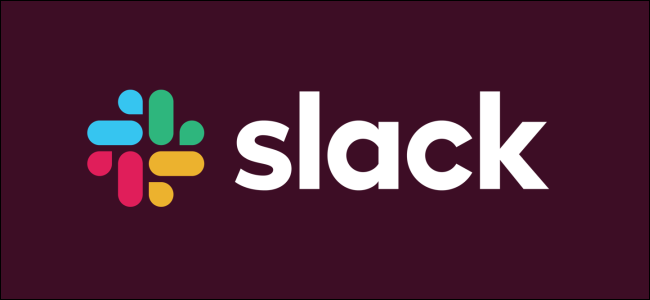
Slack is a tool for chatting with your fellow toastmasters, much like texting or using WhatsApp.
Join here: http://bit.ly/D96Slack
The Slack Channel is provided by District 96, and includes smaller groups for everything that we have in the District right down to Club groups.
Slack will allow us to communicate directly with one person privately, with a small group of people, or will all members of the district in the General Channel.
Below are the steps to connect with the District 96 Slack Channel and group within the District 96 Channel:
- Download the Slack Program for your computer and/or your Mobile device. https://slack.com/intl/en-ca/downloads/
- Click this link to connect directly Invite Link for the District 96 Slack Channel: http://bit.ly/D96Slack
- Create a Slack ID with your email address and a Password
- When you set up your Slack profile make sure to accept notifications, you can always change the notifications settings afterwards
- When you join Slack you will only see the general and random channel, you can however browse and read all non-private channels
-
Once you join a channel turn on notifications to make sure that you keep up on information within the group chat, Notification settings can be updated based on individual channels, or direct messages and be muted or updated as needed.
-
Notifications can also be managed in your Slack Profile to send an email notification at a scheduled time of day, or turned off at specific times of day or when you are away. See https://slack.com/intl/en-ca/help/articles/201355156-Guide-to-desktop-notifications
-
You can also create separate channels for your area, club or other group. Browse Channels to find groups. When creating a channel, decide if the channel is public or private. For example this club has two channels – one for the club executive which is private (notice the lock symbol), the other is public for club members and anyone else who may choose to join in the conversation. See https://slack.com/intl/en-ca/help/articles/201402297-Create-a-channel