How to Submit a D96 Calendar Event
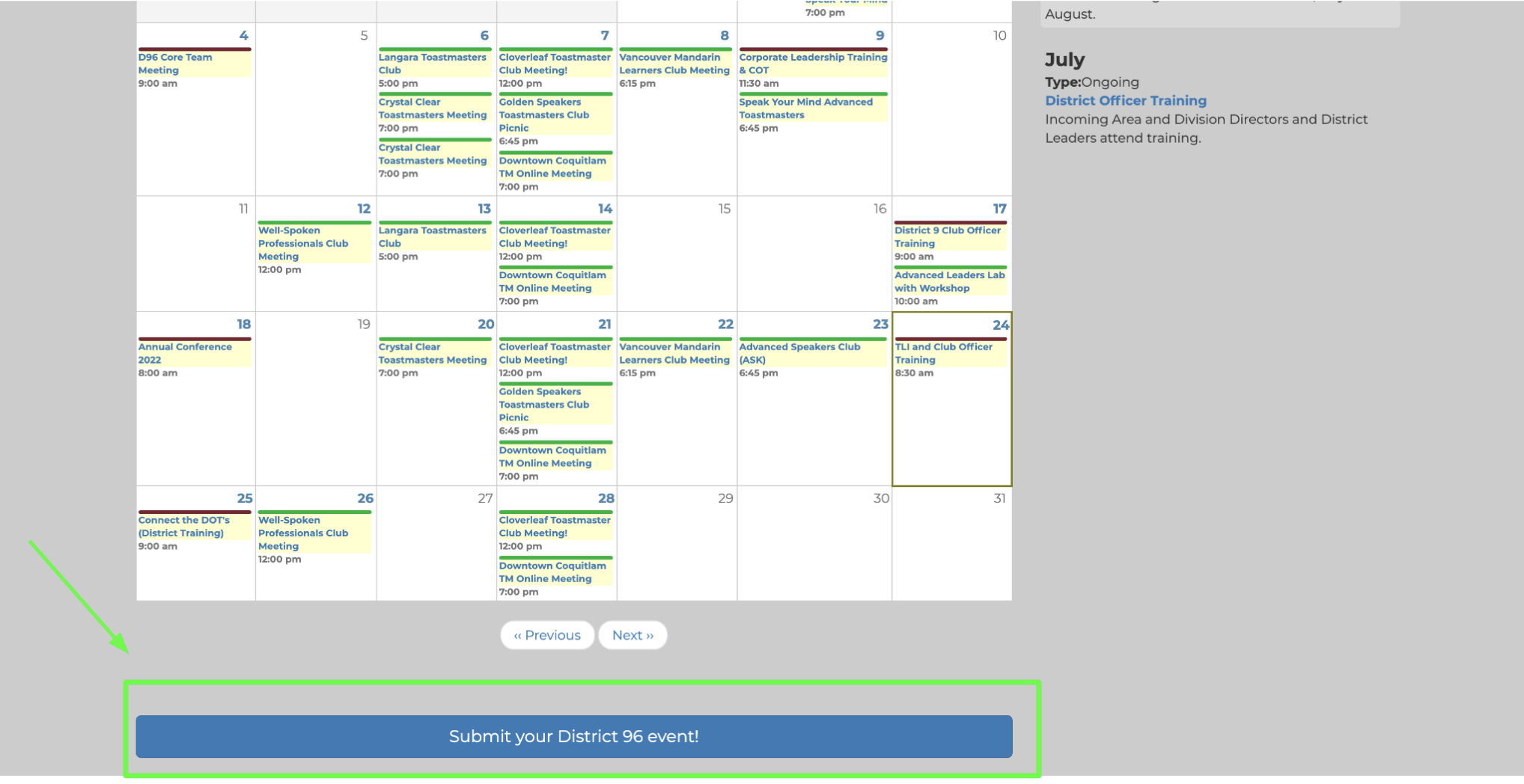
- Head to the main page https://d96toastmasters.ca/ and click “Log in” (top left).
- Login with your D96 Username and Password. If you don’t have a D96 account (note: this is NOT your toastmasters.org account), you’ll need to create one. Once you’ve logged in, click “Events” in the top right. You should see a dropdown menu with the word “Calendar”. Click on that. Alternatively, you can get to the Calendar page with this link: https://d96toastmasters.ca/event/month
- At the bottom of the Calendar page, click “Submit your District 96 event!”.
- Fill in the details of your event; all mandatory fields are shown with a *. You can specify multiple start times if you have a repeating event.
- Hit “Save” at the bottom.
Please remember though that the calendar should only be used for D96 Toastmasters-related events, and not for advertising anything else.
Otherwise, we encourage you to use it to let the rest of the District know what you’ve got in store!
If you'd like a step-by-step guide (with pictures) walking you through this process, including how to create a D96 account, please access this Google Doc: https://docs.google.com/document/d/1F88RL5gNkEBxLF87dUn1FiPDz1jKrWgWvou7qiLUOmE/edit?usp=sharing